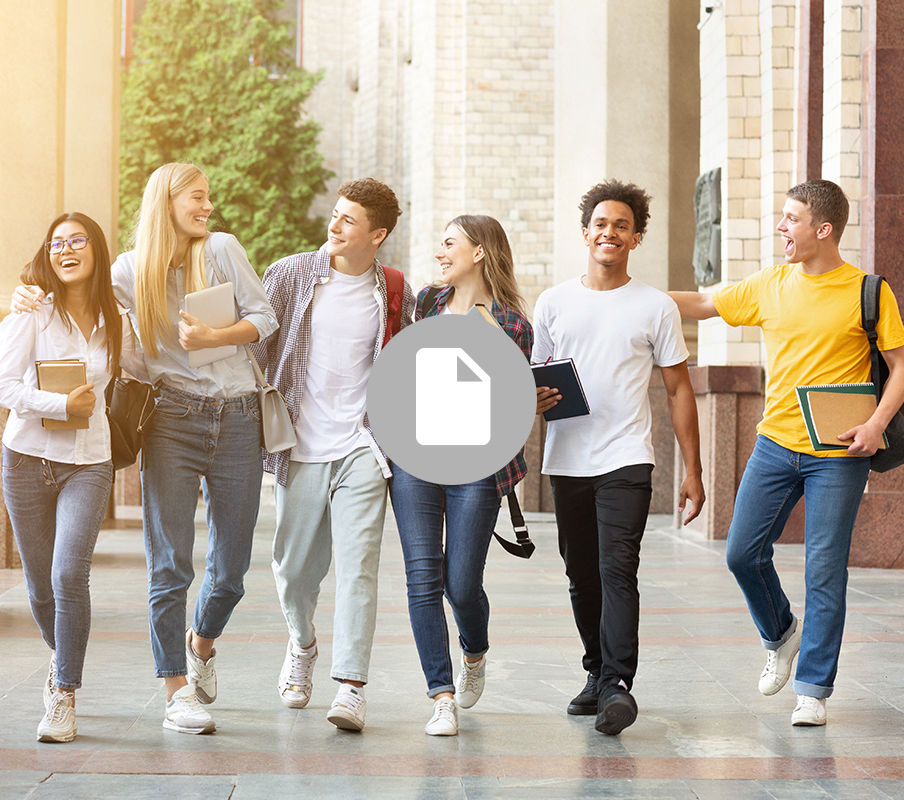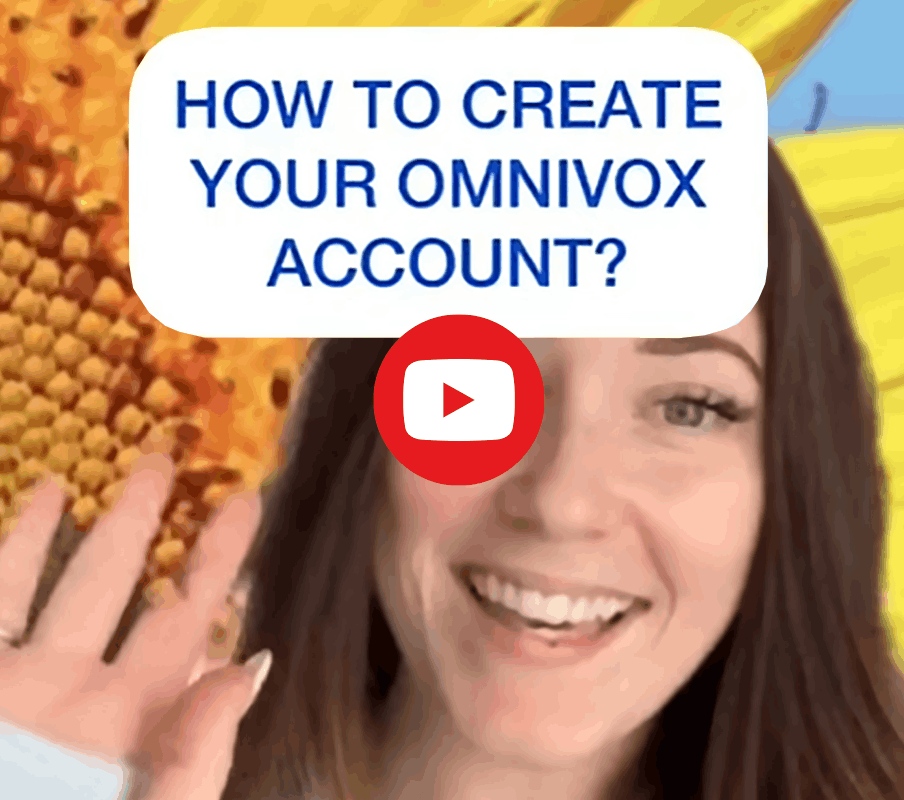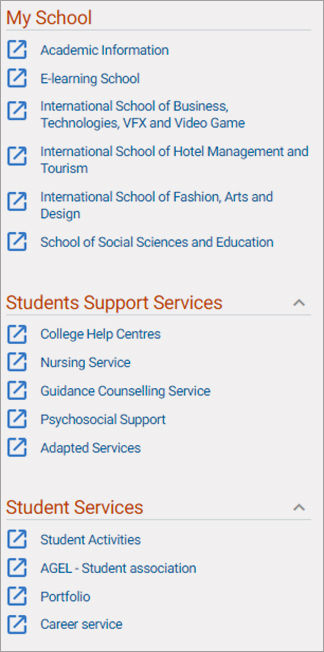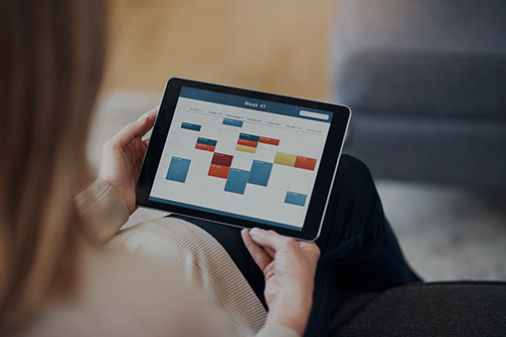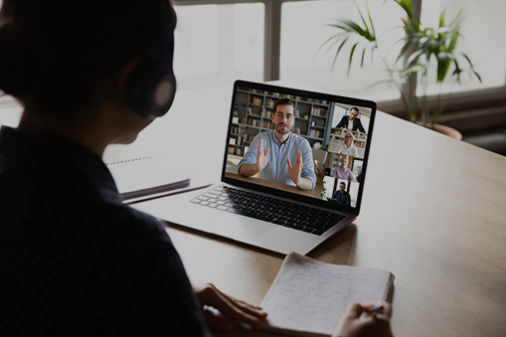The Omnivox platform is an essential tool for all students at LaSalle College. You will find your schedules, course and grade information, an internal messaging system (MIO) to communicate with your teachers, the administrative team of your program and much more!